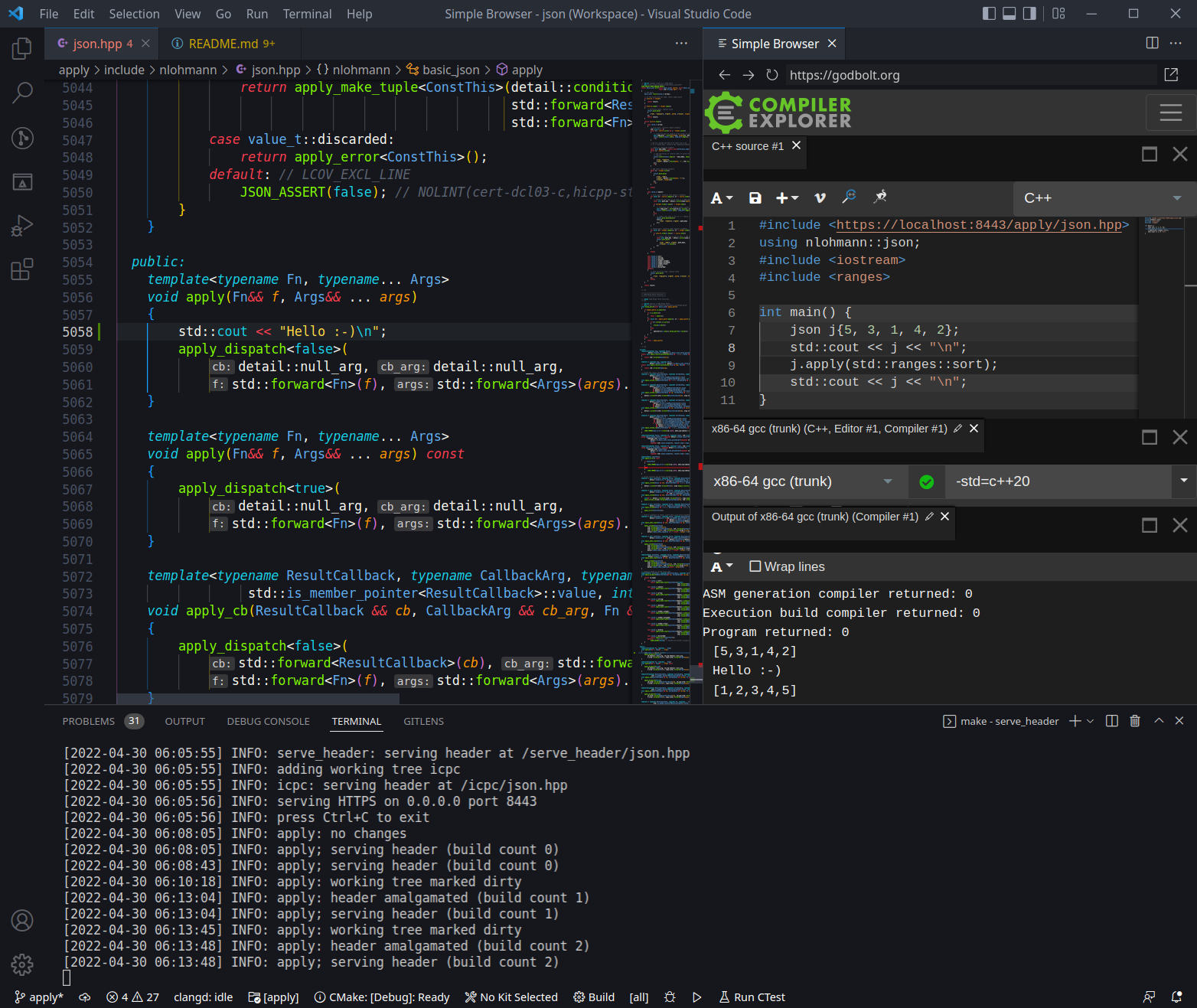| .. | ||
| demo.png | ||
| README.md | ||
| requirements.txt | ||
| serve_header.py | ||
| serve_header.yml.example | ||
serve_header.py
Serves the single_include/nlohmann/json.hpp header file over HTTP(S).
The header file is automatically amalgamated on demand.
Prerequisites
-
Make sure these Python packages are installed.
PyYAML watchdog(see
tools/serve_header/requirements.txt) -
To serve the header over HTTPS (which is required by Compiler Explorer at this time), a certificate is needed. The recommended method for creating a locally-trusted certificate is to use
mkcert.- Install the
mkcertcertificate authority into your trust store(s):$ mkcert -install - Create a certificate for
localhost:
The command will create two files,$ mkcert localhostlocalhost.pemandlocalhost-key.pem, in the current working directory. It is recommended to create them in the top level or project root directory.
- Install the
Usage
serve_header.py has a built-in default configuration that will serve the single_include/nlohmann/json.hpp header file relative to the top level or project root directory it is homed in.
The built-in configuration expects the certificate localhost.pem and the private key localhost-key.pemto be located in the top level or project root directory.
To start serving the json.hpp header file at https://localhost:8443/json.hpp, run this command from the top level or project root directory:
$ make serve_header
Open Compiler Explorer and try it out:
#include <https://localhost:8443/json.hpp>
using namespace nlohmann;
#include <iostream>
int main() {
// these macros are dynamically injected into the header file
std::cout << JSON_BUILD_TIME << " (" << JSON_BUILD_COUNT << ")\n";
return 0;
}
serve_header.pydynamically injects the macrosJSON_BUILD_COUNTandJSON_BUILD_TIMEinto the served header file. By comparing build count or time output from the compiled program with the output fromserve_header.py, one can be reasonably sure the compiled code uses the expected revision of the header file.
Configuration
serve_header.py will try to read a configuration file serve_header.yml in the top level or project root directory, and will fall back on built-in defaults if the file cannot be read.
An annotated example configuration can be found in tools/serve_header/serve_header.yml.example.
Serving json.hpp from multiple project directory instances or working trees
serve_header.py was designed with the goal of supporting multiple project roots or working trees at the same time.
The recommended directory structure is shown below but serve_header.py can work with other structures as well, including a nested hierarchy.
json/ ⮜ the parent or web server root directory
├── develop/ ⮜ the main git checkout
│ └── ...
├── feature1/
│ └── ... any number of additional
├── feature2/ ⮜ working trees (e.g., created
│ └── ... with git worktree)
└── feature3/
└── ...
To serve the header of each working tree at https://localhost:8443/<worktree>/json.hpp, a configuration file is needed.
-
Create the file
serve_header.ymlin the top level or project root directory of any working tree:root: ..By shifting the web server root directory up one level, the
single_include/nlohmann/json.hppheader files relative to each sibling directory or working tree will be served. -
Start
serve_header.pyby running this command from the same top level or project root directory the configuration file is located in:$ make serve_header
serve_header.py will automatically detect the addition or removal of working trees anywhere within the configured web server root directory.