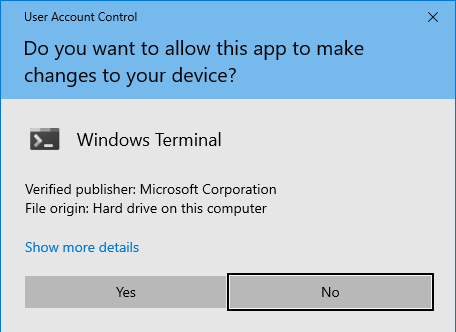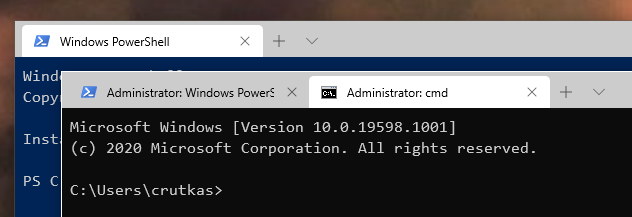2.2 KiB
PowerToys and running as Administrator
Too long, Didn't Read 😁
If you're running any application as an administrator (aka elevated) and PowerToys is not, a few things may not work correctly when the elevated applications are in focus or trying to interact with a PowerToys feature like FancyZones.
Having PowerToys keep functioning properly
We understand users will run applications elevated. We do as well. We have two options for you when this scenario happens:
- Recommended: PowerToys will prompt when we detect a process that is elevated. Go to PowerToys settings inside the General Tab and click "Relaunch as administrator".
- Enable "Always run as administrator" in the PowerToys settings.
What is "Run as Administrator" / Elevated processes
This is when a process runs with "elevated" privileges. Typically this would be associated with the administrator accounts on a system.
Basically it runs with additional access to the operating system. Most things do not need run elevated. A common scenario would be needing to run certain PowerShell commands or edit the registry.
How do i know my application is "elevated"? If you see this prompt (User Access Control prompt), the application is requesting it:
At times also, elevated terminals for instance, they will typically have the phrase "Administrator" appended to the title bar. Be warned, this isn't always the case it will be appended.
When does PowerToys need this
PowerToys in itself does not. It only needs to be elevated when it has to interact with other applications that are running elevated. If those applications are in focus, PowerToys may not function unless it is elevated as well.
These are the two scenarios we will not work in:
- Intercepting certain types of keyboard strokes
- Resizing / Moving windows
PowerToys affected
- FancyZones
- Snapping a window into a zone
- Moving the window to a different zone
- Shortcut guide
- Display shortcut
- Keyboard remapper
- key to key remapping
- Global level shortcuts remapping
- App-targeted shortcuts remapping