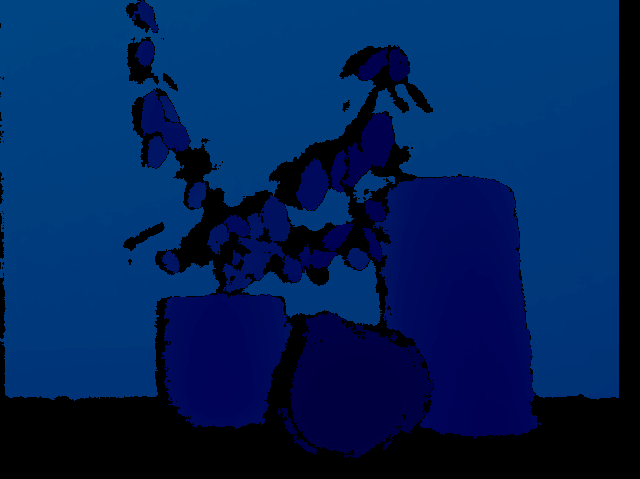Update the tutorial of using Orbbec Astra cameras #25813 This PR is the backport of Orbbec OpenNI-based Astra camera related changes from #25410 to the 4.x branch, which includes updating the tutorial of Orbbec Astra cameras, renaming `orbbec_astra.cpp`. ### Pull Request Readiness Checklist See details at https://github.com/opencv/opencv/wiki/How_to_contribute#making-a-good-pull-request - [x] I agree to contribute to the project under Apache 2 License. - [x] To the best of my knowledge, the proposed patch is not based on a code under GPL or another license that is incompatible with OpenCV - [x] The PR is proposed to the proper branch - [ ] There is a reference to the original bug report and related work - [ ] There is accuracy test, performance test and test data in opencv_extra repository, if applicable Patch to opencv_extra has the same branch name. - [x] The feature is well documented and sample code can be built with the project CMake
10 KiB
Using Orbbec Astra 3D cameras
@tableofcontents
@prev_tutorial{tutorial_kinect_openni} @next_tutorial{tutorial_intelperc}
Introduction
This tutorial is devoted to the Astra Series of Orbbec 3D cameras (https://www.orbbec.com/products/structured-light-camera/astra-series/). That cameras have a depth sensor in addition to a common color sensor. The depth sensors can be read using the open source OpenNI API with @ref cv::VideoCapture class. The video stream is provided through the regular camera interface.
Installation Instructions
In order to use the Astra camera's depth sensor with OpenCV you should do the following steps:
-# Download the latest version of Orbbec OpenNI SDK (from here https://www.orbbec.com/developers/openni-sdk/). Unzip the archive, choose the build according to your operating system and follow installation steps provided in the Readme file.
-# For instance, if you use 64bit GNU/Linux run:
@code{.bash}
$ cd Linux/OpenNI-Linux-x64-2.3.0.63/
$ sudo ./install.sh
@endcode
When you are done with the installation, make sure to replug your device for udev rules to take
effect. The camera should now work as a general camera device. Note that your current user should
belong to group video to have access to the camera. Also, make sure to source OpenNIDevEnvironment file:
@code{.bash}
$ source OpenNIDevEnvironment
@endcode
To verify that the source command works and OpenNI library and header files can be found, run the following
command and you should see something similar in your terminal:
@code{.bash}
$ echo $OPENNI2_INCLUDE
/home/user/OpenNI_2.3.0.63/Linux/OpenNI-Linux-x64-2.3.0.63/Include
$ echo $OPENNI2_REDIST
/home/user/OpenNI_2.3.0.63/Linux/OpenNI-Linux-x64-2.3.0.63/Redist
@endcode
If the above two variables are empty, then you need to source OpenNIDevEnvironment again.
@note Orbbec OpenNI SDK version 2.3.0.86 and newer does not provide `install.sh` any more.
You can use the following script to initialize environment:
@code{.text}
# Check if user is root/running with sudo
if [ `whoami` != root ]; then
echo Please run this script with sudo
exit
fi
ORIG_PATH=`pwd`
cd `dirname $0`
SCRIPT_PATH=`pwd`
cd $ORIG_PATH
if [ "`uname -s`" != "Darwin" ]; then
# Install UDEV rules for USB device
cp ${SCRIPT_PATH}/orbbec-usb.rules /etc/udev/rules.d/558-orbbec-usb.rules
echo "usb rules file install at /etc/udev/rules.d/558-orbbec-usb.rules"
fi
OUT_FILE="$SCRIPT_PATH/OpenNIDevEnvironment"
echo "export OPENNI2_INCLUDE=$SCRIPT_PATH/../sdk/Include" > $OUT_FILE
echo "export OPENNI2_REDIST=$SCRIPT_PATH/../sdk/libs" >> $OUT_FILE
chmod a+r $OUT_FILE
echo "exit"
@endcode
@note The last tried version `2.3.0.86_202210111154_4c8f5aa4_beta6` does not work correctly with
modern Linux, even after libusb rebuild as recommended by the instruction. The last know good
configuration is version 2.3.0.63 (tested with Ubuntu 18.04 amd64). It's not provided officialy
with the downloading page, but published by Orbbec technical suport on Orbbec community forum
[here](https://3dclub.orbbec3d.com/t/universal-download-thread-for-astra-series-cameras/622).
-# Now you can configure OpenCV with OpenNI support enabled by setting the WITH_OPENNI2 flag in CMake.
You may also like to enable the BUILD_EXAMPLES flag to get a code sample working with your Astra camera.
Run the following commands in the directory containing OpenCV source code to enable OpenNI support:
@code{.bash}
$ mkdir build
$ cd build
$ cmake -DWITH_OPENNI2=ON ..
@endcode
If the OpenNI library is found, OpenCV will be built with OpenNI2 support. You can see the status of OpenNI2
support in the CMake log:
@code{.text}
-- Video I/O:
-- DC1394: YES (2.2.6)
-- FFMPEG: YES
-- avcodec: YES (58.91.100)
-- avformat: YES (58.45.100)
-- avutil: YES (56.51.100)
-- swscale: YES (5.7.100)
-- avresample: NO
-- GStreamer: YES (1.18.1)
-- OpenNI2: YES (2.3.0)
-- v4l/v4l2: YES (linux/videodev2.h)
@endcode
-# Build OpenCV: @code{.bash} $ make @endcode
Code
The Astra Pro camera has two sensors -- a depth sensor and a color sensor. The depth sensor can be read using the OpenNI interface with @ref cv::VideoCapture class. The video stream is not available through OpenNI API and is only provided via the regular camera interface. So, to get both depth and color frames, two @ref cv::VideoCapture objects should be created:
@snippetlineno samples/cpp/tutorial_code/videoio/openni_orbbec_astra/openni_orbbec_astra.cpp Open streams
The first object will use the OpenNI2 API to retrieve depth data. The second one uses the Video4Linux2 interface to access the color sensor. Note that the example above assumes that the Astra camera is the first camera in the system. If you have more than one camera connected, you may need to explicitly set the proper camera number.
Before using the created VideoCapture objects you may want to set up stream parameters by setting objects' properties. The most important parameters are frame width, frame height and fps. For this example, we’ll configure width and height of both streams to VGA resolution, which is the maximum resolution available for both sensors, and we’d like both stream parameters to be the same for easier color-to-depth data registration:
@snippetlineno samples/cpp/tutorial_code/videoio/openni_orbbec_astra/openni_orbbec_astra.cpp Setup streams
For setting and retrieving some property of sensor data generators use @ref cv::VideoCapture::set and @ref cv::VideoCapture::get methods respectively, e.g. :
@snippetlineno samples/cpp/tutorial_code/videoio/openni_orbbec_astra/openni_orbbec_astra.cpp Get properties
The following properties of cameras available through OpenNI interface are supported for the depth generator:
-
@ref cv::CAP_PROP_FRAME_WIDTH -- Frame width in pixels.
-
@ref cv::CAP_PROP_FRAME_HEIGHT -- Frame height in pixels.
-
@ref cv::CAP_PROP_FPS -- Frame rate in FPS.
-
@ref cv::CAP_PROP_OPENNI_REGISTRATION -- Flag that registers the remapping depth map to image map by changing the depth generator's viewpoint (if the flag is "on") or sets this view point to its normal one (if the flag is "off"). The registration process’ resulting images are pixel-aligned, which means that every pixel in the image is aligned to a pixel in the depth image.
-
@ref cv::CAP_PROP_OPENNI2_MIRROR -- Flag to enable or disable mirroring for this stream. Set to 0 to disable mirroring
Next properties are available for getting only:
-
@ref cv::CAP_PROP_OPENNI_FRAME_MAX_DEPTH -- A maximum supported depth of the camera in mm.
-
@ref cv::CAP_PROP_OPENNI_BASELINE -- Baseline value in mm.
After the VideoCapture objects have been set up, you can start reading frames from them.
@note OpenCV's VideoCapture provides synchronous API, so you have to grab frames in a new thread to avoid one stream blocking while another stream is being read. VideoCapture is not a thread-safe class, so you need to be careful to avoid any possible deadlocks or data races.
As there are two video sources that should be read simultaneously, it’s necessary to create two threads to avoid blocking. Example implementation that gets frames from each sensor in a new thread and stores them in a list along with their timestamps:
@snippetlineno samples/cpp/tutorial_code/videoio/openni_orbbec_astra/openni_orbbec_astra.cpp Read streams
VideoCapture can retrieve the following data:
-# data given from the depth generator: - @ref cv::CAP_OPENNI_DEPTH_MAP - depth values in mm (CV_16UC1) - @ref cv::CAP_OPENNI_POINT_CLOUD_MAP - XYZ in meters (CV_32FC3) - @ref cv::CAP_OPENNI_DISPARITY_MAP - disparity in pixels (CV_8UC1) - @ref cv::CAP_OPENNI_DISPARITY_MAP_32F - disparity in pixels (CV_32FC1) - @ref cv::CAP_OPENNI_VALID_DEPTH_MASK - mask of valid pixels (not occluded, not shaded, etc.) (CV_8UC1)
-# data given from the color sensor is a regular BGR image (CV_8UC3).
When new data are available, each reading thread notifies the main thread using a condition variable. A frame is stored in the ordered list -- the first frame in the list is the earliest captured, the last frame is the latest captured. As depth and color frames are read from independent sources two video streams may become out of sync even when both streams are set up for the same frame rate. A post-synchronization procedure can be applied to the streams to combine depth and color frames into pairs. The sample code below demonstrates this procedure:
@snippetlineno samples/cpp/tutorial_code/videoio/openni_orbbec_astra/openni_orbbec_astra.cpp Pair frames
In the code snippet above the execution is blocked until there are some frames in both frame lists. When there are new frames, their timestamps are being checked -- if they differ more than a half of the frame period then one of the frames is dropped. If timestamps are close enough, then two frames are paired. Now, we have two frames: one containing color information and another one -- depth information. In the example above retrieved frames are simply shown with cv::imshow function, but you can insert any other processing code here.
In the sample images below you can see the color frame and the depth frame representing the same scene. Looking at the color frame it's hard to distinguish plant leaves from leaves painted on a wall, but the depth data makes it easy.
The complete implementation can be found in
openni_orbbec_astra.cpp
in samples/cpp/tutorial_code/videoio directory.