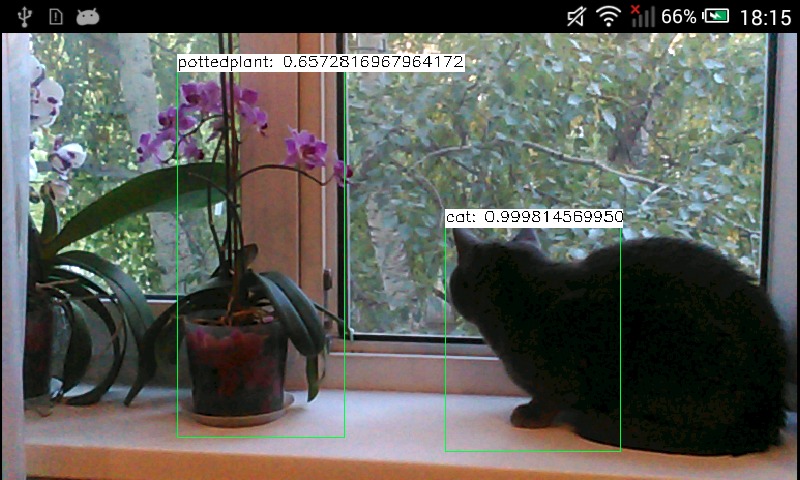3.5 KiB
How to run deep networks on Android device
Introduction
In this tutorial you'll know how to run deep learning networks on Android device using OpenCV deep learning module.
Tutorial was written for the following versions of corresponding software:
- Android Studio 2.3.3
- OpenCV 3.3.0+
Requirements
-
Download and install Android Studio from https://developer.android.com/studio.
-
Get the latest pre-built OpenCV for Android release from https://github.com/opencv/opencv/releases and unpack it (for example,
opencv-3.4.1-android-sdk.zip). -
Download MobileNet object detection model from https://github.com/chuanqi305/MobileNet-SSD. We need a configuration file
MobileNetSSD_deploy.prototxtand weightsMobileNetSSD_deploy.caffemodel.
Create an empty Android Studio project
-
Open Android Studio. Start a new project. Let's call it
opencv_mobilenet.
-
Use "Empty Activity" template. Name activity as
MainActivitywith a corresponding layoutactivity_main.
-
Wait until a project was created. Go to
Run->Edit Configurations. ChooseUSB Deviceas target device for runs. Plug in your device and run the project. It should be installed and launched
successfully before we'll go next.
@note Read @ref tutorial_android_dev_intro in case of problems.
Plug in your device and run the project. It should be installed and launched
successfully before we'll go next.
@note Read @ref tutorial_android_dev_intro in case of problems.
Add OpenCV dependency
-
Go to
File->New->Import moduleand provide a path tounpacked_OpenCV_package/sdk/java. The name of module detects automatically. Disable all features that Android Studio will suggest you on the next window.
-
Open two files:
-
AndroidStudioProjects/opencv_mobilenet/app/build.gradle -
AndroidStudioProjects/opencv_mobilenet/openCVLibrary330/build.gradle
Copy both
compileSdkVersionandbuildToolsVersionfrom the first file to the second one.compileSdkVersion 14->compileSdkVersion 26buildToolsVersion "25.0.0"->buildToolsVersion "26.0.1" -
-
Make the project. There is no errors should be at this point.
-
Go to
File->Project Structure. Add OpenCV module dependency.
-
Install once an appropriate OpenCV manager from
unpacked_OpenCV_package/apkto target device. @code adb install OpenCV_3.3.0_Manager_3.30_armeabi-v7a.apk @endcode -
Congratulations! We're ready now to make a sample using OpenCV.
Make a sample
Our sample will takes pictures from a camera, forwards it into a deep network and
receives a set of rectangles, class identifiers and confidence values in [0, 1]
range.
-
First of all, we need to add a necessary widget which displays processed frames. Modify
app/src/main/res/layout/activity_main.xml: @include android/mobilenet-objdetect/res/layout/activity_main.xml -
Put downloaded
MobileNetSSD_deploy.prototxtandMobileNetSSD_deploy.caffemodelintoapp/build/intermediates/assets/debugfolder. -
Modify
/app/src/main/AndroidManifest.xmlto enable full-screen mode, set up a correct screen orientation and allow to use a camera. @include android/mobilenet-objdetect/AndroidManifest.xml -
Replace content of
app/src/main/java/org/opencv/samples/opencv_mobilenet/MainActivity.java: @include android/mobilenet-objdetect/src/org/opencv/samples/opencv_mobilenet/MainActivity.java